Optical character recognition (OCR) technology lets you convert a paper or text image into an editable document file. Online OCR tools have been used in the field of computers for many years. Is reduces the tiring and time-consuming task of manual data entry efficiently.
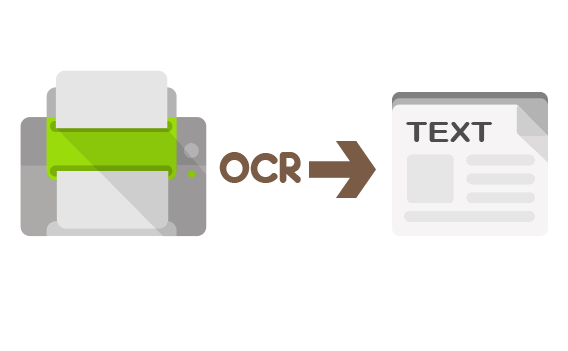
Today in our article, we will share some basic knowledge about this subject with you and share the top 3 most rated online free OCR tools.
How does an OCR tool work?
Every OCR tool goes through several steps before it can provide an editable and usable document. The same way a scanner digitizes the documents and images, OCR tools also work by reading and collecting the provided source information.
To process the information, the OCR analyzes the file first of all. This OCR tool does it by separating the document’s different components like texts, lines, tables, photographs, etc. using machine learning techniques. The system interprets lines by examining the document’s black and white colors. The tool converts this into characters, later on into words.
After successfully converting the images into words, the OCR tool compares the data with pre-existing data. It allows a meaningful conversion for the system. Following all the steps successfully, a meaningful editable copy of the document is present to be worked on.
Here is a list of the top three OCR tools that you can use for your rescue.
1. Convert online for free
If you are looking for an online OCR tool that can convert your image into editable text, onlineconvertfree.com is by far the best option to choose from. It is a popular multi-purpose website that can be used to convert all significant formats into other types. It allows users to convert image-to-text and pdf to text. It is free and works without any loopholes.
Instruction for using Online Convert Free
Here is a complete guide for using this website to convert an image to text:
• Open online convert free webpage on any browser and get your desired image or document ready for the process,
• Drag your files to the ‘choose file,’ or this step is also possible manually by selecting the files after pressing on the button.
• A pop up will appear with the ‘convert all to’ option, press it, and you will have a variety of formats to choose from; select the one you want and press it.
• Click on the ‘convert’ button, and your file will be converted into the format as per command.
• You can download the file from the ‘download’ option by scrolling down a little.
2. Microsoft Onenote
Microsoft OneNote has an advanced OCR functionality that works on pictures and handwritten notes.
Instructions:
• Drag the picture into OneNote
• Click the “insert picture’ and choose copy text from the picture.
• If you want to select the text from this page chosen only, click on Copy Text from this Page of the Printout
• If you want to copy text from all the pages in one click, choose Copy Text from All the Printout Pages.
3. Simple OCR
The software might look outdated as it has not been updated since version 3.1, but still, many users enjoy using it for its free interface and authenticity.
Instructions:
• You can set it up to read from the scanner directly or provide an image
• You can enjoy some control over image selection, text selection, and text ignore features.
• The users can check the spellings by using an in-built spell checker.
• You have an option to save the file in DOC or TXT format.
We hope this list will help you in finding practical solutions to your problems.
