Last month, the official Android 4.2.2 update for the Samsung Galaxy Note 8.0 N5110 was leaked and few days back, folks at mini tablet leaked out the ROM for the N5100 Note 8.0 as well. However, many people, including me, have noticed faster battery drain since I have installed this update. S-Pen users will also notice a drop in accuracy compared to the Android 4.1.2 ROM. So, here are the steps if you wish to downgrade Galaxy Note 8.0 from 4.2.2 to 4.1.2.
I have successfully downgraded mine using the below given steps and Samsung Kies is also able to recognize it just fine.
1. First, get a Copy of the 4.1.2 Stock Rom for your device and country.
2. BackUp your SD Card Data.
3. Once you sure you ready, wipe the factory /data from settings or booting into recovery (might be necessary , but i did this nevertheless)
4. if you wiped the data, then start note and make sure USB debugging in enabled in developer options (enable them by the 7 tap method on the build label in about).
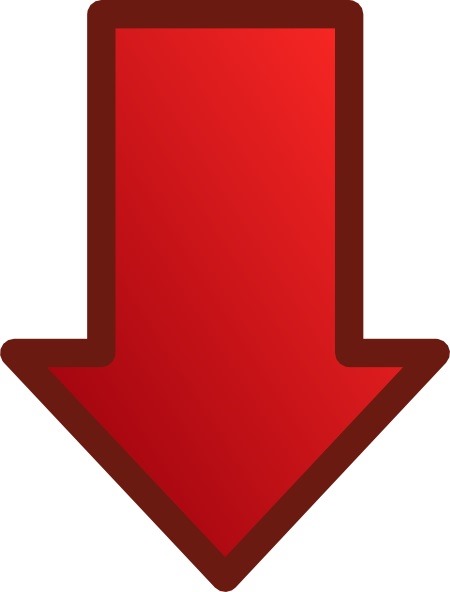
5. Power off the tablet and boot into ODIN download mode (You should already know this, but anyways, Hold Power, Volume Down and Home button until android options appear , then hit up on volume to agree,
6. Launch Odin (3.07 or similar) on PC (as administrator) and then plug in the USB Cable
7. Some com port name should appear first box on top in some color (mine is com:6)
8: Make sure reboot and Reset f.time options are the ones only checked.
9: Click PDA button to load the .tar.md5 file you downloaded (You need to extract these from the Zip file you loaded (zip should have a tar.md5 file and another DLL file)).

10. Wait for Odin it to verify the file.
11. Once Odin has Verified the File, you can hit the start button to start flashing. and once it completes (take few minutes) Reboot. the Note
12. If you seem to be stuck at Samsung logo animation after reboot, don’t panic (cause i did already), hold the power button until the device turns off, then boot it into recovery mode (hold home, volume up and power button and release once you see android logo)
13. use volume to select wipe / data factory reset and hit power button to confirm , confirm again. and it should say erasing and be ready for you in a minute or so. (btw Do not panic if it says applying Multi-CSC (DBT) instead of your region one)
14. Boot into the tablet and set up your settings config etc and you should now be running 4.1.2 again and it should have also changed the CSC which can be checked by dialing #*1234# and later you can check it kies as well.
