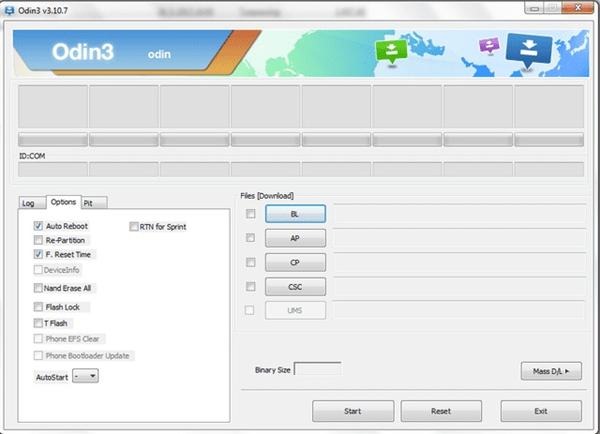A developer on XDA has ported Android Pie-based applications associated with the Samsung One UI to the Android Oreo that is currently officially available for the Samsung Galaxy S9, S9+ and Note 9.

Continue reading Download Android One UI apps for Galaxy S9, S9+, Note 9