Nowadays the mobile phone plays a more and more important role in people’s lives. Almost all users prefer to use cell phones everyday. It is inevitable that they store batch of data in their phones. And among the data, some of them are very critical information, for example, office documents, some personal account, technical information. On one hand, with the increase of data we need to free up the phone space. On the other hand, we have to prepare for the data loss. In a word, we must backup our mobile phone data.
Phone data backup differs from the computer backup process. We need to finish an effective backup of contacts, text messages and even call log record. And sometimes we also need to keep a backup of applications. Then how can we backup the phone data safe and effectively? According to personal experience, it is better to back up to our computers compared to other backup methods. To backup all the data inside phones on our personal computer, it is better to rely on some third-party softwares, those programs can achieve transference between data like photos, text messages, contacts, applications, or even call records and computer. Thanks to them, we don’t need worry about the exhausted memory and don’t need encounter a permanent loss of data. From the great extent, they play the role of escort for our personal data in our phones.
Although there are so many choices for us, we should learn to distinguish the differences and choose the best one for you. Here I will share my preference named Vibosoft Android Mobile Manager. Vibosoft studio specializes in data recovery software, PDF tool and e-Books tool for both Mac and Windows users. It is well-known for his hi-tech and professional phone data recovery softwares. Vibosoft Android Mobile Manager is well-designed for Android mobile users. It provides safe and effective data backup and management service on your PC or Mac. This software is able to transfer phone data such as contacts, text messages, call history, pictures, apps and other content to the computer. What’s more, it can help you manage your phone data as an Android assistant. That is to say, you can edit your contact, send bulk SMS and organize your apps on computer. It has powerful functions and simple operation. All the functions mentioned above can be achieved with simple clicks.
Guide on How to Backup Contacts from Android Mobile Phone to Computer
Step One. Download the program, install it on your computer and then launch it. Users can download Windows version or Mac version based on personal need.
Step Two. Plug your Android device to PC via a USB cable and follow the instruction to open USB debugging. When it is over, your phone will be detected and it will install the USB driver automatically.
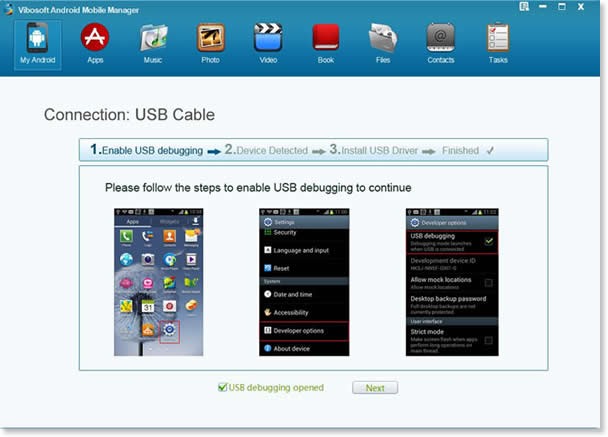
Step Three. Fully scan your Android device. You need wait a few seconds or more if your phone contains a large database. After that, all your phone information will be displayed with details. Tab the “Contact” folder to enter the management interface. You can export all the contacts or parts of them as you like.
![clip_image001[7] clip_image001[7]](https://bitcfast.com/wp-content/uploads/2014/11/clip_image0017.jpg)
Vibosoft Android Mobile Manager is fully applicable to all Android braches. It doesn’t cause any damage to the original files. You can be relieved to manage your Android phones with it. You can reach the steps to transfer Android messages to computer here.
